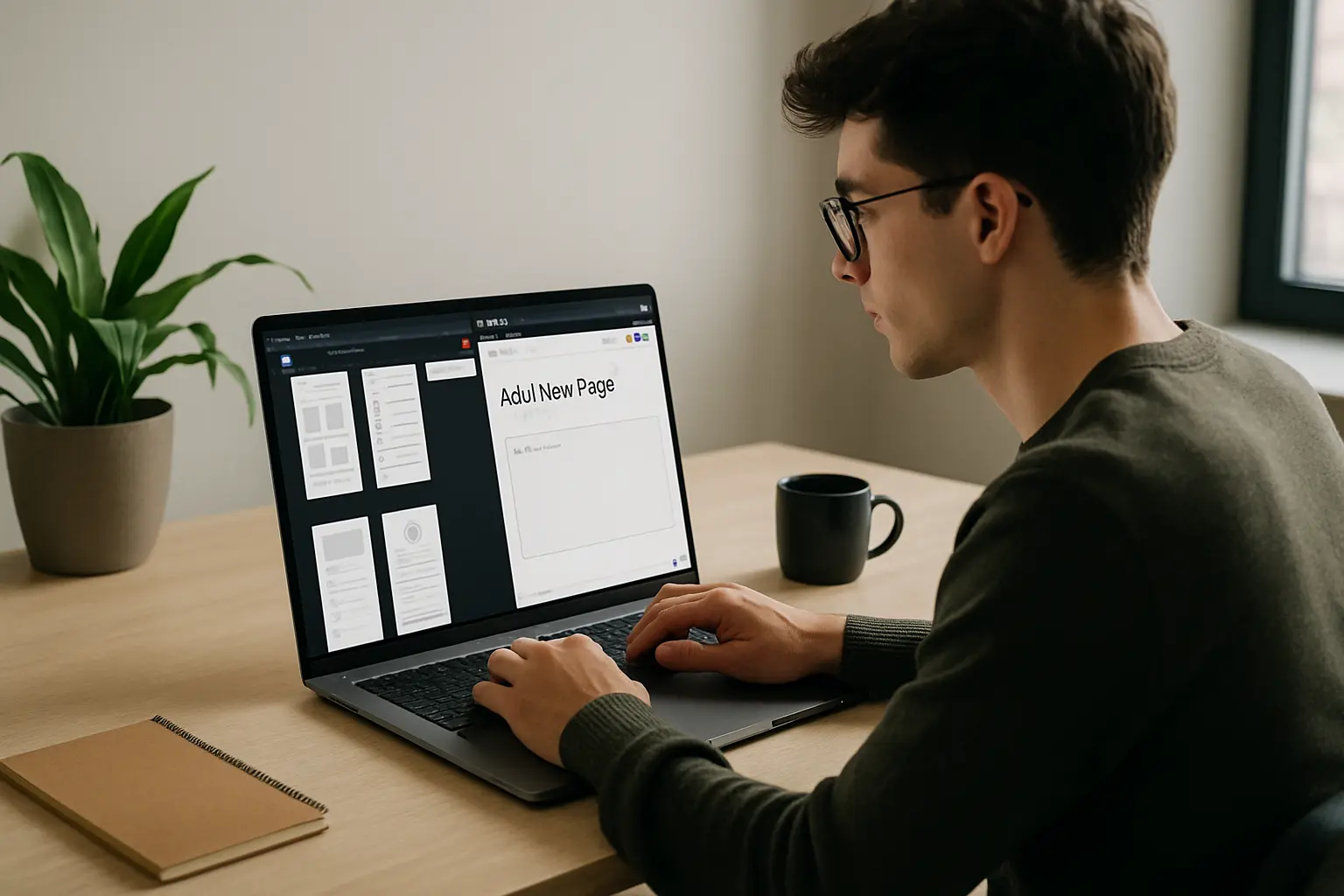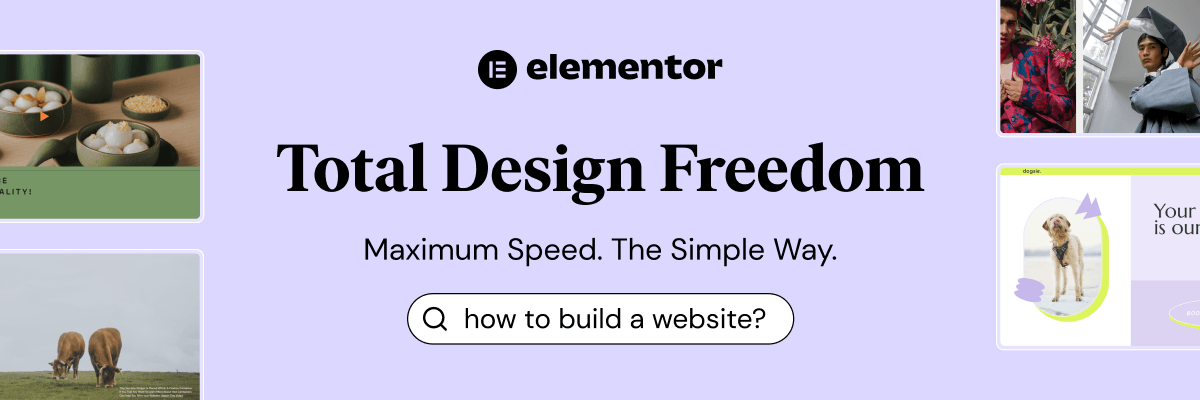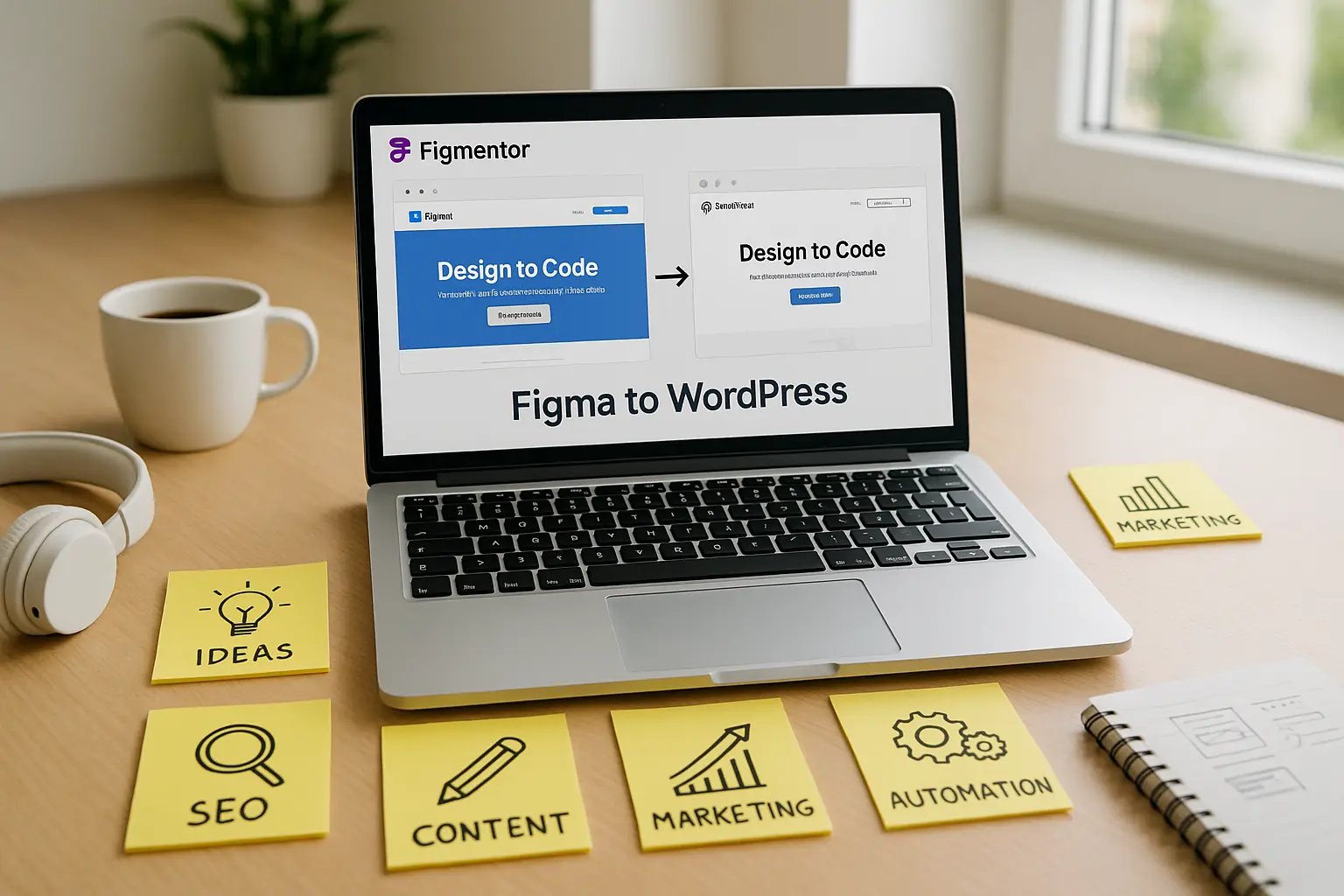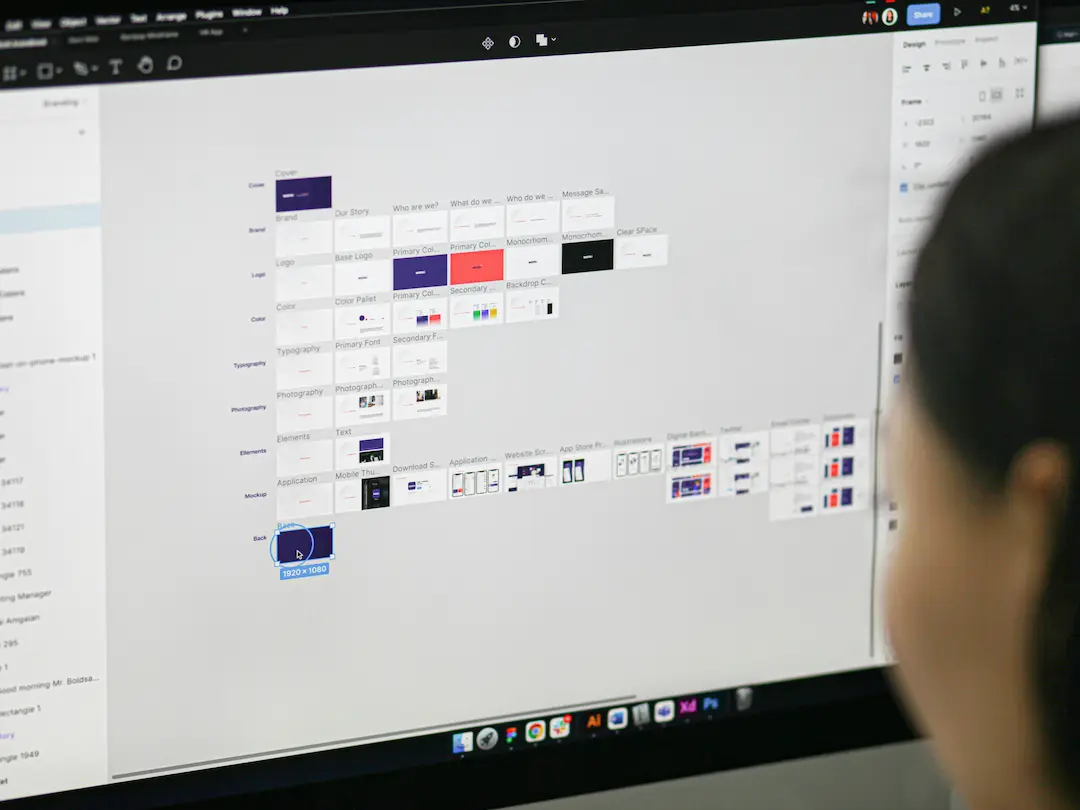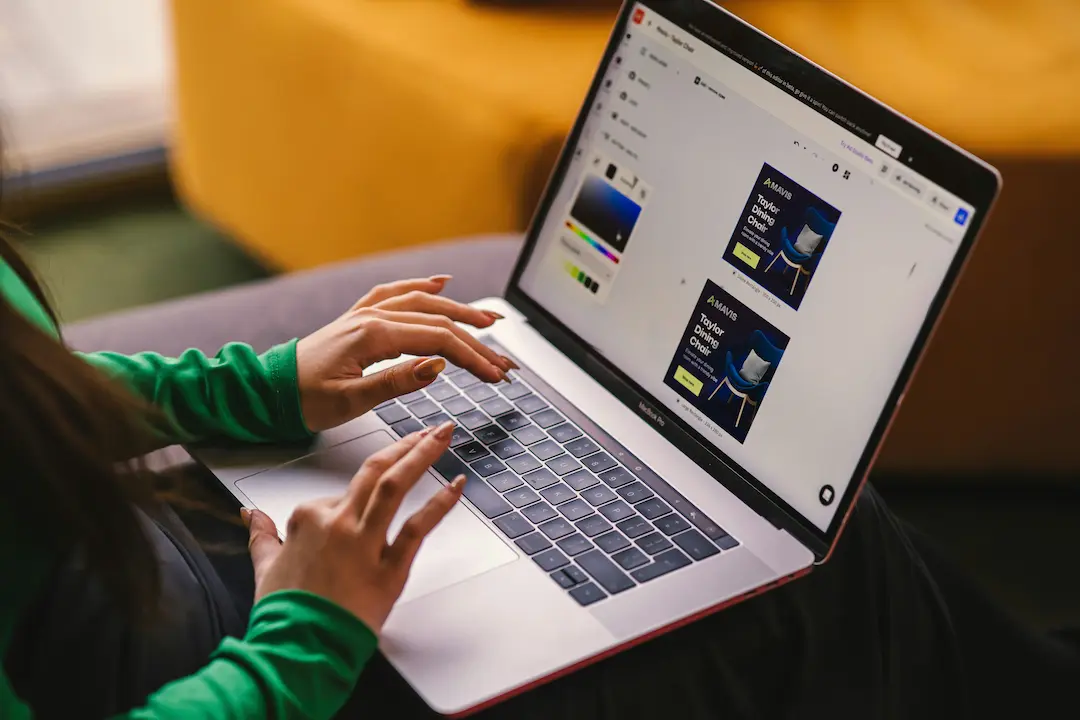In the fast-paced world of web design and development, efficiency is key. Designers and developers constantly seek tools that bridge the gap between design and development, reducing manual work and streamlining workflows. This is where Figmentor comes into play. Figmentor is a revolutionary tool that simplifies the Figma to Elementor workflow, allowing you to export Figma designs to Elementor seamlessly.
Whether you’re a freelance web designer, a WordPress developer, or part of a creative agency, Figmentor can significantly enhance your productivity. In this article, we’ll explore how Figmentor works, its benefits, and how it can transform your web design process.
Understanding the Figma to Elementor Workflow
The Traditional Workflow Challenges
Traditionally, the process of converting a Figma design into a fully functional Elementor website involves several manual steps:
- Designing in Figma: Creating wireframes, mockups, and prototypes.
- Exporting Assets: Manually exporting images, icons, and other assets.
- Recreating in Elementor: Manually rebuilding the design in Elementor, which can be time-consuming and prone to errors.
- Testing and Adjustments: Ensuring the design looks and functions as intended across different devices and browsers.
This process is not only tedious but also increases the risk of inconsistencies between the design and the final product.
The Need for Automation
Automation tools like Figmentor address these challenges by:
- Reducing Manual Work: Automating the conversion process saves time and reduces errors.
- Ensuring Consistency: Maintaining design fidelity between Figma and Elementor.
- Enhancing Productivity: Allowing designers and developers to focus on more creative and strategic tasks.
Introducing Figmentor: The Ultimate Website Productivity Tool
What is Figmentor?
Figmentor is a powerful plugin that bridges the gap between Figma and Elementor. It allows you to export Figma designs directly to Elementor, eliminating the need for manual recreation. This tool is designed to enhance your workflow, making it faster and more efficient.
Key Features of Figmentor
- Seamless Integration: Figmentor integrates smoothly with both Figma and Elementor, ensuring a hassle-free experience.
- One-Click Export: With just a few clicks, you can export your Figma designs to Elementor, saving hours of manual work.
- Design Fidelity: Figmentor ensures that your designs remain consistent, preserving colors, fonts, spacing, and other design elements.
- Responsive Design: The tool automatically adapts your designs to different screen sizes, ensuring a responsive and mobile-friendly website.
- Customization Options: While Figmentor automates the process, it also allows for customization, giving you the flexibility to tweak the design as needed.
How Figmentor Streamlines Your Elementor Build Process
Step-by-Step Guide to Using Figmentor
Step 1: Prepare Your Figma Design
Before exporting, ensure your Figma design is well-organized:
- Use Consistent Naming Conventions: Name layers and groups clearly to avoid confusion.
- Organize Your Layers: Group related elements together for easier export.
- Check Design Specifications: Ensure all design elements, such as fonts and colors, are correctly specified.
Step 2: Install and Activate Figmentor
- Install the Plugin: Download and install the Figmentor plugin from the official website or the WordPress plugin repository.
- Activate the Plugin: Once installed, activate the plugin in your WordPress dashboard.
- Connect to Figma: Follow the on-screen instructions to connect Figmentor to your Figma account.
Step 3: Export Your Figma Design to Elementor
- Select Your Design: In Figma, select the design or frame you want to export.
- Initiate Export: Use the Figmentor plugin to start the export process.
- Review and Customize: Once the design is imported into Elementor, review it and make any necessary adjustments.
Step 4: Publish Your Website
After ensuring everything looks perfect, publish your website. Figmentor ensures that your design is responsive and ready for all devices.
Benefits of Using Figmentor
Time Savings
One of the most significant advantages of Figmentor is the time it saves. By automating the conversion process, you can reduce the time spent on manual tasks by up to 70%.
Improved Accuracy
Manual conversion is prone to errors, especially when dealing with complex designs. Figmentor ensures that your designs are accurately translated into Elementor, maintaining consistency and reducing the risk of mistakes.
Enhanced Collaboration
Figmentor facilitates better collaboration between designers and developers. Designers can focus on creating stunning designs in Figma, while developers can quickly implement them in Elementor without worrying about design discrepancies.
Cost-Effective
By reducing the time and effort required to convert designs, Figmentor can significantly lower your project costs. This is particularly beneficial for freelancers and agencies looking to maximize their profitability.
Scalability
Whether you’re working on a single project or managing multiple clients, Figmentor scales with your needs. It’s an ideal tool for agencies and freelancers looking to handle more projects without increasing their workload.
Use Cases for Figmentor
Freelance Web Designers
For freelancers, time is money. Figmentor allows you to take on more projects by reducing the time spent on manual conversions. This means you can deliver high-quality websites faster and increase your earning potential.
Creative Agencies
Agencies often handle multiple projects simultaneously. Figmentor streamlines the design-to-development process, enabling agencies to manage more clients efficiently. It also ensures consistency across all projects, enhancing the agency’s reputation for quality.
WordPress Developers
Developers can focus on the technical aspects of website creation, such as functionality and performance, while Figmentor handles the design implementation. This division of labor enhances productivity and ensures a smoother workflow.
Startups and SaaS Companies
For startups and SaaS companies, speed is crucial. Figmentor allows these businesses to quickly turn their design concepts into functional websites, accelerating their time-to-market and giving them a competitive edge.
Best Practices for Using Figmentor
Optimize Your Figma Designs
- Use Grids and Guides: Ensure your designs are aligned and consistent.
- Leverage Components: Use Figma components to create reusable elements, making the export process smoother.
- Check for Compatibility: Ensure that all design elements, such as fonts and icons, are compatible with Elementor.
Regular Updates
Keep your Figmentor plugin updated to benefit from the latest features and improvements. Regular updates ensure compatibility with the latest versions of Figma and Elementor.
Training and Support
Take advantage of Figmentor’s training resources and support. Whether it’s tutorials, documentation, or customer support, these resources can help you make the most of the tool.
Conclusion
Figmentor is a game-changer for anyone involved in the Figma to Elementor workflow. By automating the conversion process, it saves time, reduces errors, and enhances productivity. Whether you’re a freelancer, part of an agency, or a startup, Figmentor can streamline your workflow and help you deliver high-quality websites faster.
Don’t let manual conversions slow you down. Try Figmentor today and experience the future of web design and development.
FAQ
What is Figmentor?
Figmentor is a plugin that allows you to export Figma designs to Elementor seamlessly, streamlining the design-to-development process.
How does Figmentor save time?
Figmentor automates the conversion process, reducing the need for manual recreation of designs in Elementor. This can save up to 70% of the time typically spent on these tasks.
Is Figmentor suitable for agencies?
Yes, Figmentor is ideal for agencies. It enhances collaboration between designers and developers, ensures design consistency, and allows agencies to handle more projects efficiently.
Can I customize the designs after exporting with Figmentor?
Absolutely. While Figmentor automates the initial conversion, it also allows for customization in Elementor, giving you the flexibility to tweak the design as needed.
How do I get started with Figmentor?
To get started, install the Figmentor plugin from the official website or the WordPress plugin repository, activate it, and follow the on-screen instructions to connect it to your Figma account.
Related Articles
- Figmentor Tutorial: Convert Figma to Elementor in Minutes
- How to Convert Figma to Elementor in Under 5 Minutes Without Coding
- Ultimate Guide: Figma to Elementor for WordPress in 2025
- Figma to WordPress: The Ultimate Guide for Designers and Developers
- How to Build Elementor Templates Directly from Figma Designs
- Elementor Template Kits: How to Build Them Directly from Figma
- How to Use Advanced Figma Features to Speed Up Your Elementor Builds
- Real Use Case: From Figma to Elementor in 1 Hour
- How to Create Pixel-Perfect WordPress Pages from Figma Files
- Top 5 Figma Export Problems for WordPress and Elementor Fixes That Work in 2025
- How Much Time and Money You Save by Using Figmentor vs Manual Handoffs
- Elementor for Figma Designers: Why This Combo Saves 100+ Hours
- 7 Costly Mistakes When Converting Figma to WordPress and How to Avoid Them
- Ultimate Guide: Converting Figma Designs to Elementor Templates
- How to Use Figma Auto Layout for Better Elementor Responsive Pages
- Designing in Figma for Direct WordPress Export: A Pro Guide
- How to Export Figma Designs Straight to WordPress in 2025